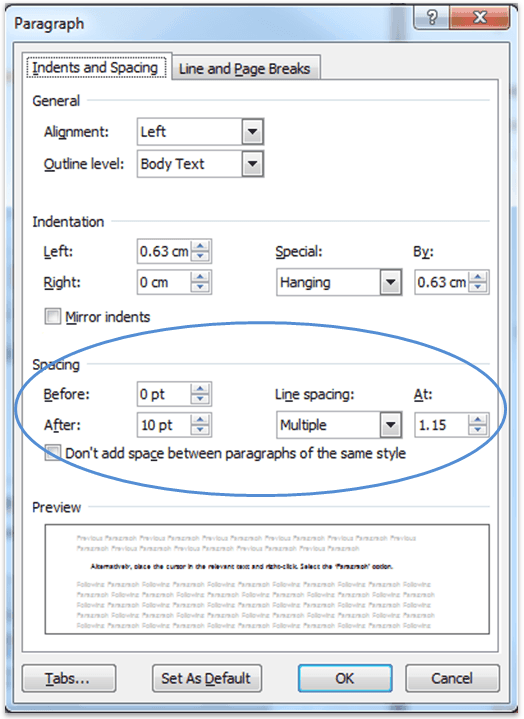Column formatting, indents, spacing and page breaks
Return to the video alternative.
Column formatting
- Any multi-column layout should be achieved via Column formatting and not through tabs or tables, with the exception of creating forms.
- Column formatting is found under the ‘Page Layout’ tab.
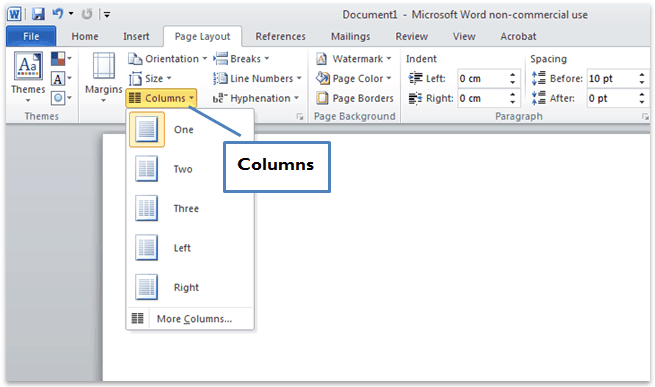
Indents and spacing
Page breaks
- To show page breaks, paragraph and other hidden formatting symbols, select ‘Show formatting marks’:-
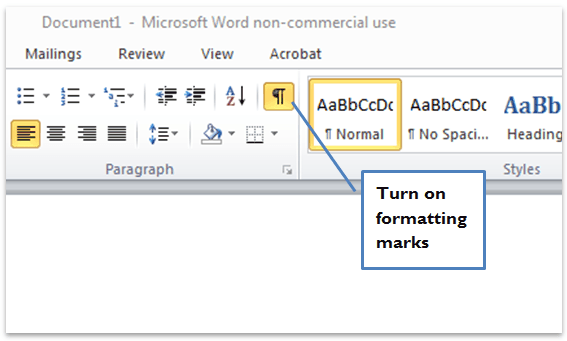
- Replace all soft paragraph returns (shift+Enter) with hard paragraph returns (Enter).
- Use page breaks to start a new page instead of multiple ‘Enters’.
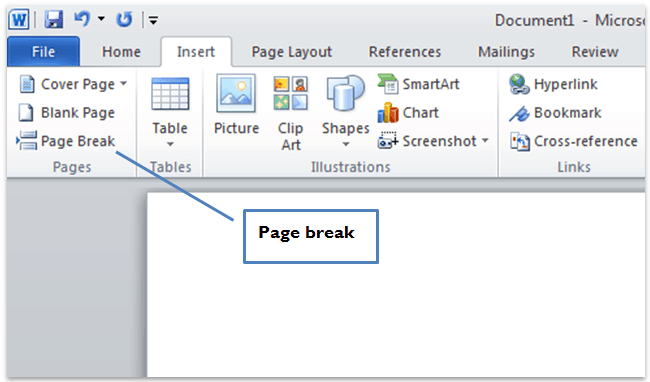
Avoid repeated blank characters
Instead of using the TAB key or repeated space characters, use the formatting provided.
- Select any repeated space characters and delete.
- Place the cursor in the relevant text and right-click. Select the ‘Paragraph’ option.
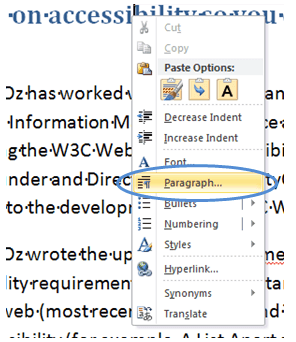
- Select the ‘Indents and Spacing’ tab.
- Under the ‘Indentation’ section, select the relevant spacing to the left and the right of the text.
- Under the ‘Spacing’ section, select the relevant spacing underneath (‘Before’) and above (‘After’) the text. This will add the specific spacing to the beginning and end of a paragraph.
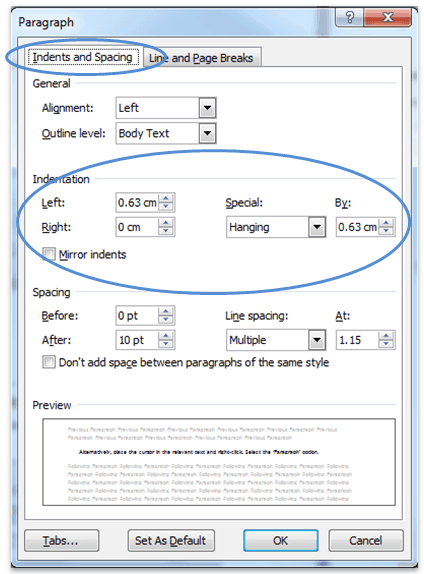
- To add spacing between lines in a paragraph, choose one of the options under ‘Line spacing’.