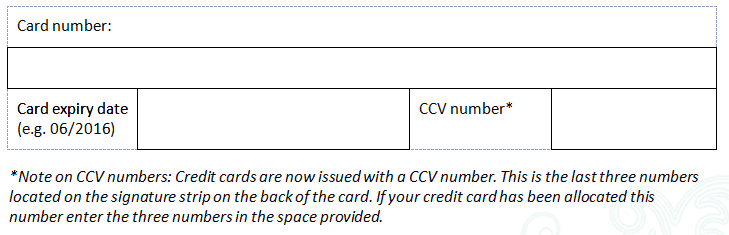Watermarks, footnotes and endnotes
Return to the video alternative.
Watermarks
Watermarks cannot be accessed by screen reader users. If the information is decorative then it does not need to be included elsewhere in the document and can be removed. If the watermark provides information then it must be included in the document content. Please note that footnotes should not be used.
Removing the watermark
- Under the ‘Page Layout’ tab, select ‘Watermark’.
- Select ‘Remove Watermark’.
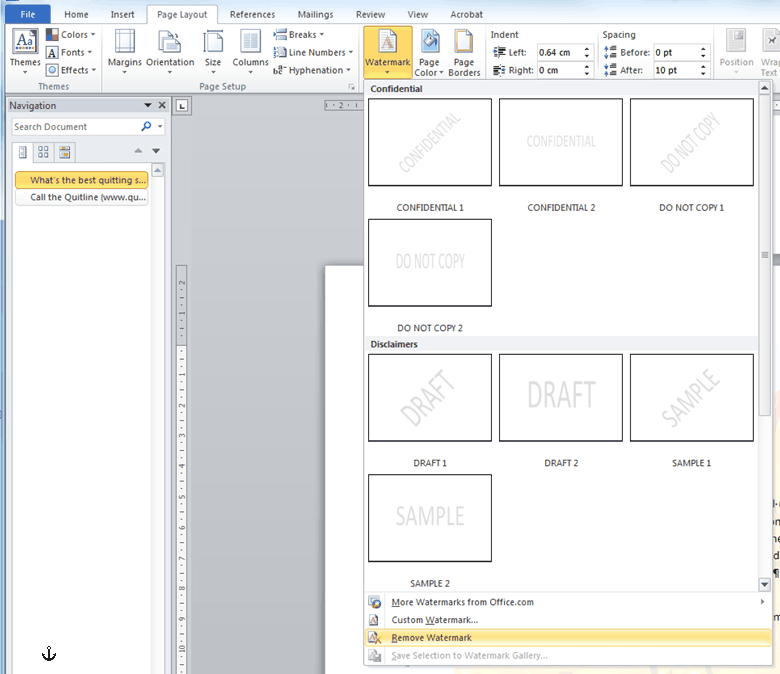
Footnotes and endnotes
Footnotes and endnotes cannot be accessed by many screen readers.
Footnotes and endnotes should be deleted and the content included within in the document content.
Deleting footnotes and endnotes
- In the document, select the note reference mark of the footnote or endnote to be deleted.
- Select ‘Delete’.
Replacing footnotes and endnotes
Footnotes and endnotes should be replaced with an accessible alternative.
In-line with the text (recommended)
- Include the footnote or endnote content directly following the text.
Referenced with an asterisk
- Replace footnote or endnote reference marks with an asterisk.
- Include the referenced content directly below or as close as possible to the asterisk.